Account Registration
From installation to first chart analysis - the complete journey with real UI states and error handling.
Step 1: Create Account
Click the Account button (👤) in the header and sign up with your email and password.
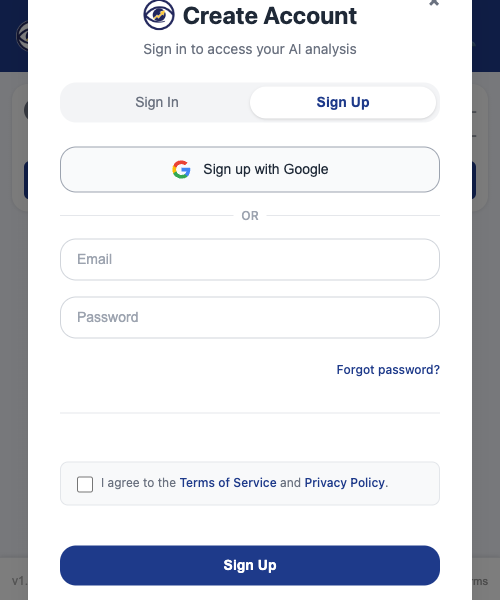
Sign up form for creating your ChartLense account
Step 2: Accept Privacy Terms
Agree to ChartLense's processing terms to complete registration.
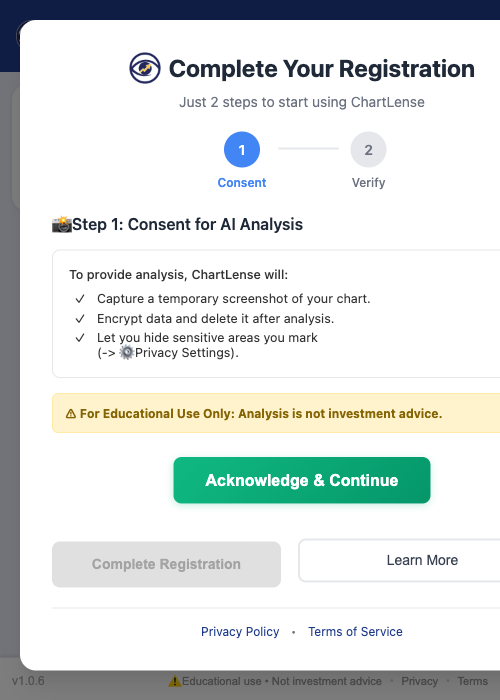
Complete Your Registration modal showing privacy consent
What you're agreeing to:
- Screenshots sent securely for analysis
- Secure transfer and immediate deletion
- Option to hide sensitive data with blackout tool
Step 3: Verify Your Email (Email Registration Only)
If you signed up with email and password, you'll need to verify your email address.
Check your email for the verification message and click the confirmation link.
Can't find the email? Check your spam folder or click "Resend Email" (wait 60 seconds between attempts).
Note: If you signed up with Google, this step is automatically completed.
Registration Complete!
Your ChartLense account is now active and ready for chart analysis.
See Using ChartLense for supported platforms and step-by-step usage instructions.
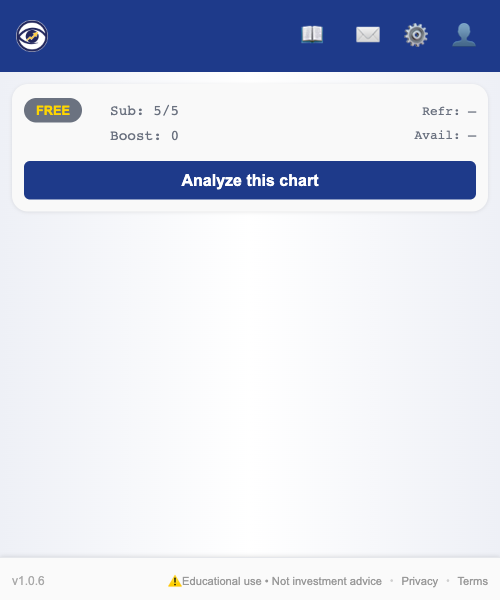
ChartLense interface showing successful authentication and ready for analysis
Common Issues
Email Problems
- No email received: Check spam folder or click "Resend Email"
- Link expired: Request a new verification email
Registration Issues
- Still shows "Log in to Analyze": Registration incomplete - check Account status
- Modal stuck: Complete all steps or refresh the extension page
→ Next step: Learn how to use ChartLense and start your first chart analysis!